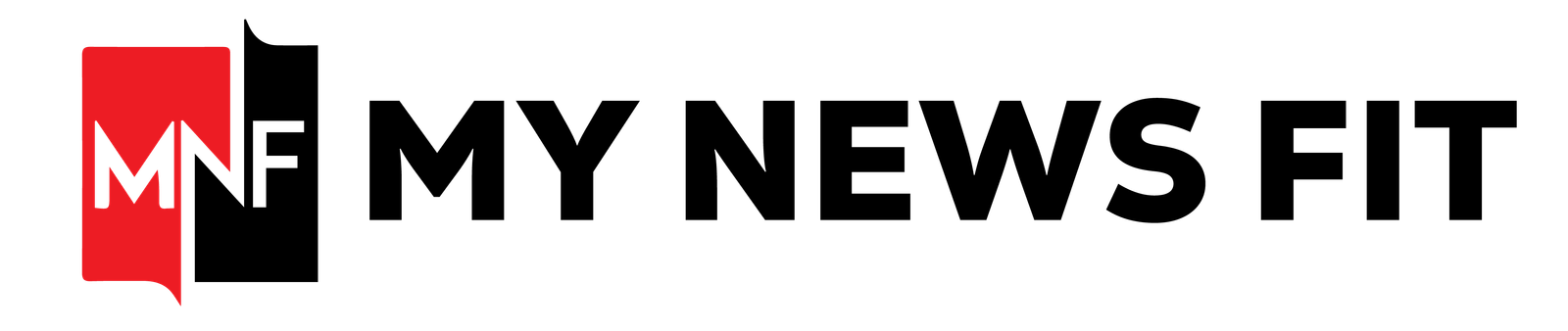Introduction:
In Godot, scene management is critical to developing efficient, interactive, and dynamic games. For developers who aim to track, modify, or manipulate their game’s current state, understanding Godot how to get the current scene is an indispensable skill. This article explores the nuances of retrieving and managing the current scene, catering to scenarios where developers might want to track the active scene, set variables, or implement complex scene transitions.
Understanding Scenes in Godot:
Before delving into Godot how to get the current scene, it’s essential to grasp the concept of scenes in the Godot Engine. A scene in Godot is a self-contained unit representing anything from a character or object to an entire level. Scenes allow modularity and reuse, enabling developers to build complex projects while maintaining simplicity and structure.
For example, a game might have multiple scenes for its levels, each containing unique assets, scripts, and logic. Tracking which scene is active becomes crucial, especially when implementing systems like save/load functionality, dynamic level transitions, or UI overlays.
Retrieving the Current Scene in Godot
To answer the question of Godot how to get the current scene, you must first understand Godot’s SceneTree structure. The SceneTree is the backbone of Godot’s scene system, managing all loaded scenes and their associated nodes.
Here’s how to retrieve the current scene in Godot:
- Using get_tree()
The get_tree() function gives access to the SceneTree. By calling the get_current_scene() method on the SceneTree, you can retrieve the currently active scene:
gdscript
Copy code
var current_scene = get_tree().get_current_scene()
print(“The current scene is:”, current_scene)
This approach is straightforward and works universally across most Godot projects.
- Using get_tree() for Specific Properties
Beyond identifying the current scene, you might want to access specific properties or modify variables:
gdscript
Copy code
var current_scene = get_tree().get_current_scene()
if current_scene:
print(“Scene name:”, current_scene.name)
# Example: Changing a variable in the current scene
current_scene.some_variable = “Updated Value”
This method provides a direct and efficient way to dynamically interact with the current scene.
Why Track the Current Scene?
Understanding Godot’s way of getting the current scene isn’t just about identifying which scene is active; it’s about leveraging that information for practical game design. Below are common use cases for tracking the current scene:
- Dynamic Scene Transitions:
Games often switch between scenes for levels, menus, or cutscenes. By knowing the current scene, you can seamlessly transition to a new one:
gdscript
Copy code
func switch_to_scene(new_scene_path):
var new_scene = load(new_scene_path).instance()
get_tree().get_current_scene().queue_free()
get_tree().get_root().add_child(new_scene)
get_tree().set_current_scene(new_scene)
- Debugging and Testing:
During development, printing or logging the current scene’s name can be helpful for debugging:
gdscript
Copy code
print(“Currently in:”, get_tree().get_current_scene().name)
- Gameplay Variables and States:
Developers often need to modify gameplay variables based on the current scene. Setting a current_level variable can help manage level-specific logic.
Setting and Accessing Custom Variables:
Developers frequently want to set a current level or similar variable to reflect the active scene. Here’s an example of how you can achieve this with Godot how to get the current scene:
- Define a Global Variable:
Use a global script (commonly autoload) to store the current_level:
gdscript
Copy code
# Global.gd (Autoload script)
var current_level = “”
- Update the Variable Upon Scene Change:
Modify the current_level variable whenever a new scene is loaded:
gdscript
Copy code
func _ready():
Global.current_level = get_tree().get_current_scene().name
- Access the Variable Anywhere:
Retrieve and use the current_level variable in other scripts:
gdscript
Copy code
print(“Current level is:”, Global.current_level)
This approach ensures that the active scene is continuously tracked, enabling dynamic behaviors based on the current game state.
Challenges with Retrieving the Current Scene:
While Godot how to get the current scene seems straightforward, developers might encounter challenges, especially when dealing with nested scenes or complex node hierarchies:
- Nested Scenes and Packed Scenes:
If your project uses packed scenes loaded dynamically, identifying the “current” scene might require additional logic to distinguish between parent and child scenes. - Scene Replacement:
When replacing scenes using queue_free() or similar methods, ensure proper cleanup to avoid referencing an invalid or freed scene. - Persistent Nodes:
Persistent nodes added to the scene tree’s root might affect get_current_scene() behavior, requiring careful implementation of scene transitions.
Advanced Techniques for Scene Management:
For advanced use cases, consider these techniques:
- Signal-Based Scene Tracking:
Utilize signals to notify the rest of the game whenever a new scene is loaded:
gdscript
Copy code
signal scene_changed(new_scene)
func change_scene(new_scene_path):
var new_scene = load(new_scene_path).instance()
emit_signal(“scene_changed”, new_scene.name)
get_tree().set_current_scene(new_scene)
- Scene Metadata:
Store metadata in scenes to facilitate easier identification and management:
gdscript
Copy code
var current_scene = get_tree().get_current_scene()
if current_scene.metadata:
print(“Metadata:”, current_scene.metadata)
- Debug Visualization:
During debugging, display the current scene name on the screen for quick identification:
gdscript
Copy code
func _draw():
draw_string(font, Vector2(10, 20), “Current Scene: ” + get_tree().get_current_scene().name)
Best Practices for Scene Management:
To effectively implement Godot how to get the current scene, adhere to these best practices:
- Keep Scene Structure Clean:
Avoid overly complex hierarchies to make tracking scenes easier. - Leverage Autoloads:
Use autoload scripts for global variables and functions related to scene management. - Test Scene Transitions Thoroughly:
Ensure that transitions between scenes handle all variables and states correctly.
Integrating Scene Tracking with Save Systems:
An everyday use case for knowing Godot how to get the current scene is implementing a save and load system. You can save the player’s progress by tracking the current scene and reloading it seamlessly during gameplay. For instance, you can store the scene’s name in a save file and other game state data. When loading the game, the scene name can be used to bring the player back to where they left off:
gdscript
Copy code
var save_data = {“scene”: get_tree().get_current_scene().name, “player_position”: $Player.position}
save_game(save_data)
During the loading process, the scene is instantiated based on the saved name, ensuring continuity:
gdscript
Copy code
func load_game():
var save_data = load_saved_data()
change_scene_to(save_data[“scene”])
$Player.position = save_data[“player_position”]
This functionality ensures a smoother experience for players who want to pause and resume their adventures.
Scene-Specific Logic and Variables:
Knowing Godot how to get the current scene also allows developers to implement scene-specific logic and behaviors. For example, different scenes might require unique environmental settings, such as lighting or music. By accessing the current scene’s name or properties, you can programmatically adjust these parameters:
gdscript
Copy code
var current_scene = get_tree().get_current_scene()
if current_scene.name == “DesertLevel”:
play_music(“desert_theme.ogg”)
set_ambient_light(Color(1.0, 0.8, 0.5))
elif current_scene.name == “UnderwaterLevel”:
play_music(“ocean_theme.ogg”)
set_ambient_light(Color(0.0, 0.3, 0.7))
This approach helps maintain clean and modular code, as each scene’s specific logic can be encapsulated in a centralized script.
Debugging Scene Performance:
Another crucial benefit of understanding Godot how to get the current scene lies in debugging and optimizing scene performance. Developers can measure the resource usage of a specific scene to identify potential bottlenecks. For example, the performance might improve if a scene contains fewer active nodes or complex physics calculations. Using the current scene’s information, you can print debug logs or visualize stats to evaluate its efficiency:
gdscript
Copy code
func _process(delta):
var current_scene = get_tree().get_current_scene()
print(“Current Scene: “, current_scene.name, ” Node Count: “, current_scene.get_child_count())
With this data, you can fine-tune your scenes by removing unnecessary nodes, optimizing scripts, or adjusting asset usage to maintain smooth gameplay across all levels.
Conclusion:
Mastering Godot on how to get the current scene opens up opportunities for creating dynamic and interactive games. This knowledge is pivotal for any Godot developer, from managing transitions and setting variables to debugging and enhancing gameplay logic. By employing the methods and best practices outlined in this guide, you can confidently track and manipulate the current scene, ensuring seamless and efficient game experiences. Whether building a simple 2D platformer or an expansive 3D adventure, understanding how to handle the current scene will undoubtedly elevate your development capabilities.
Read More blogs at MyNewsFit